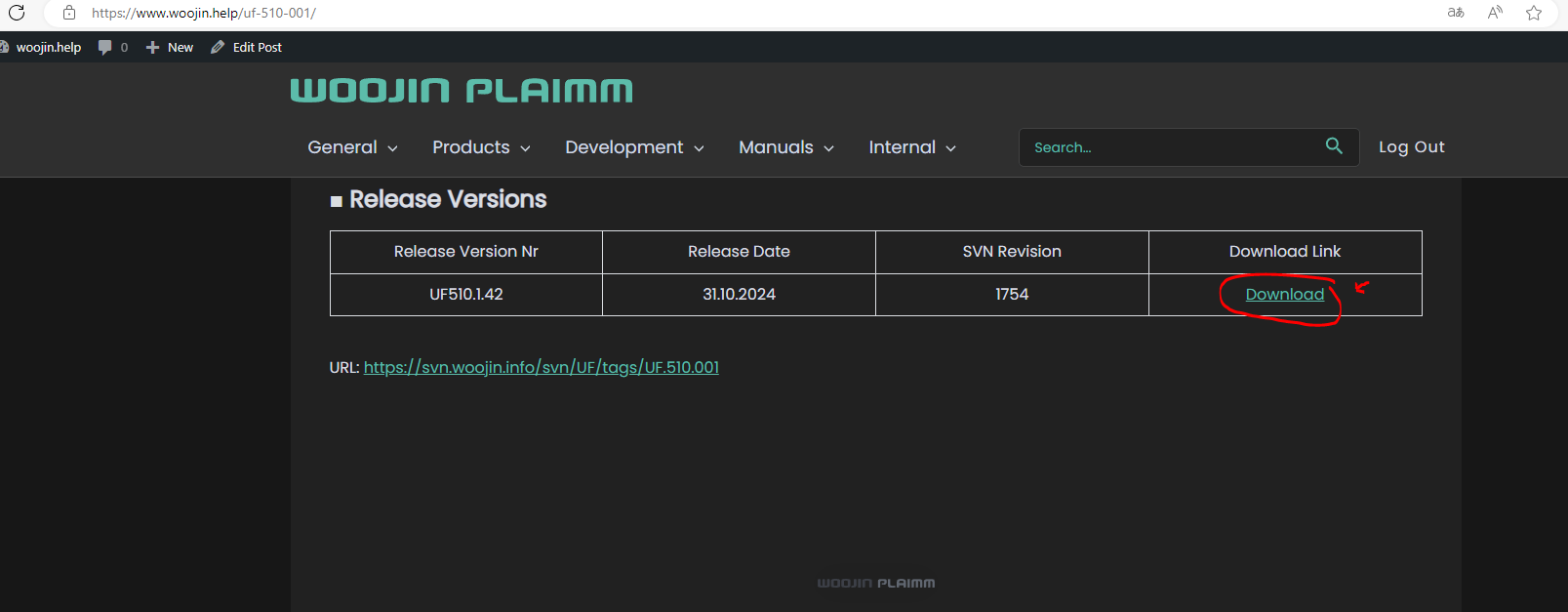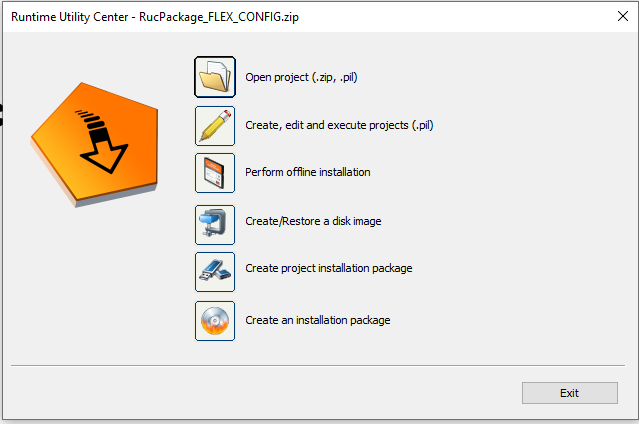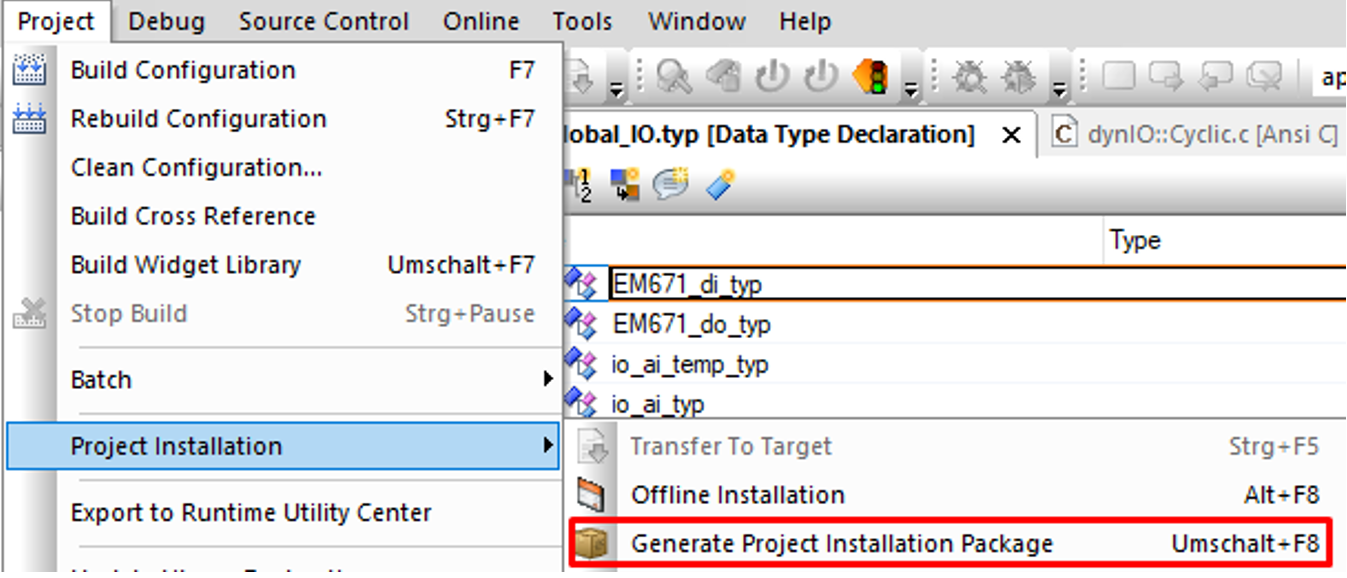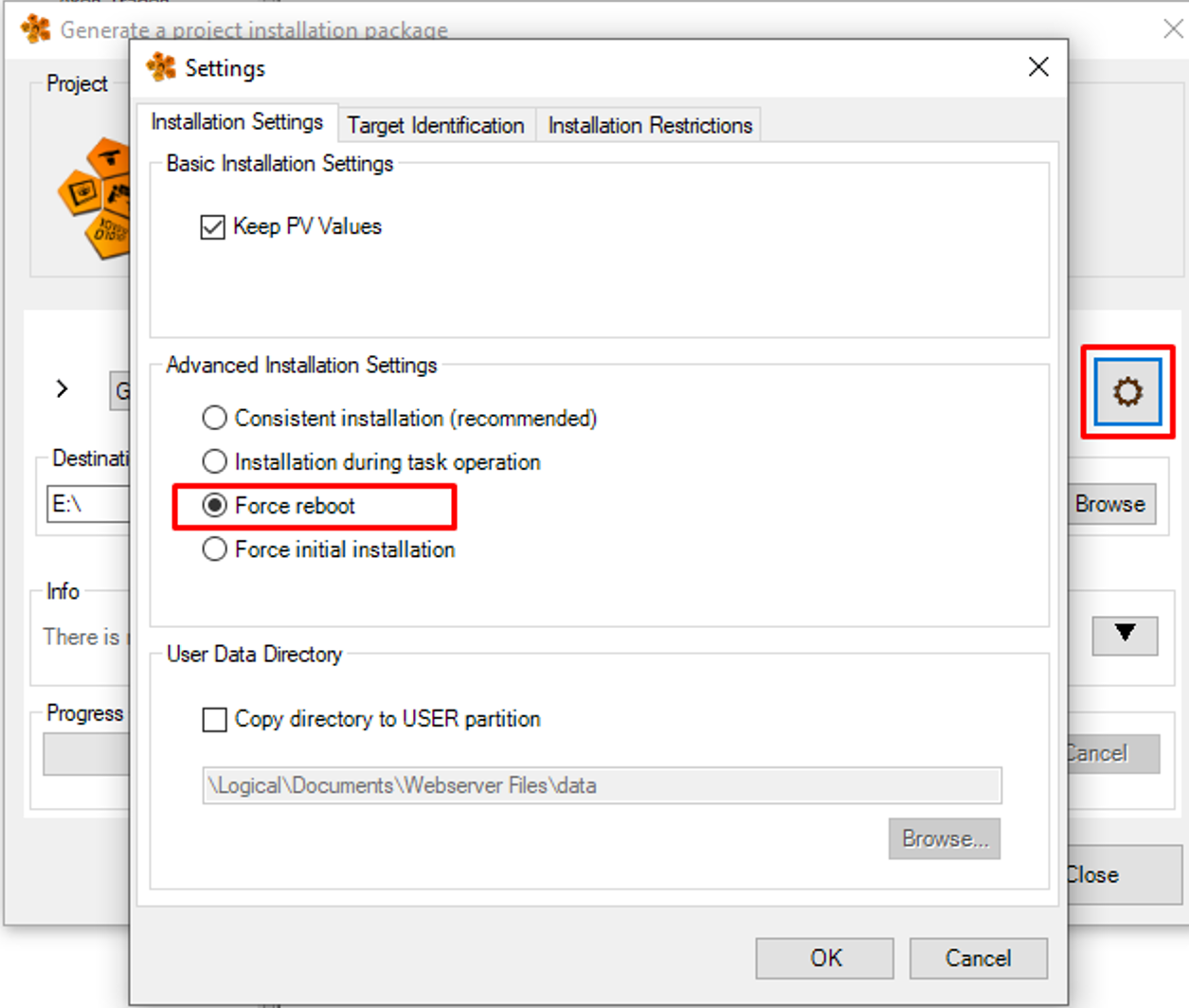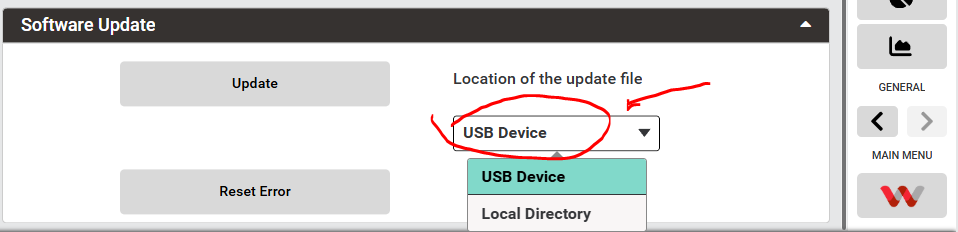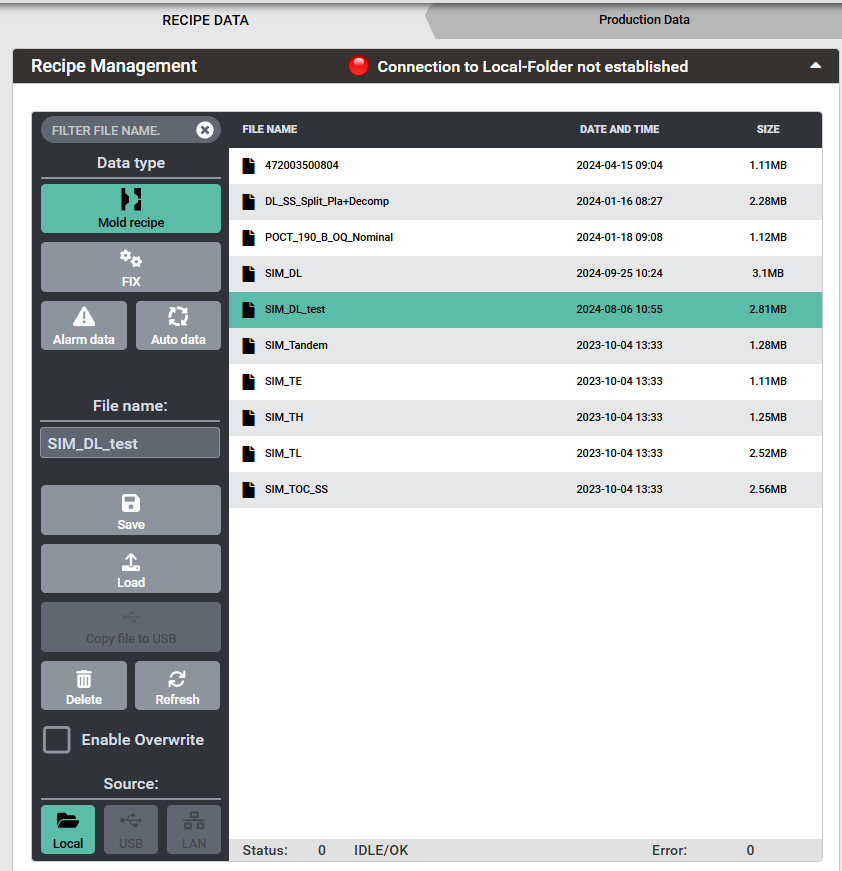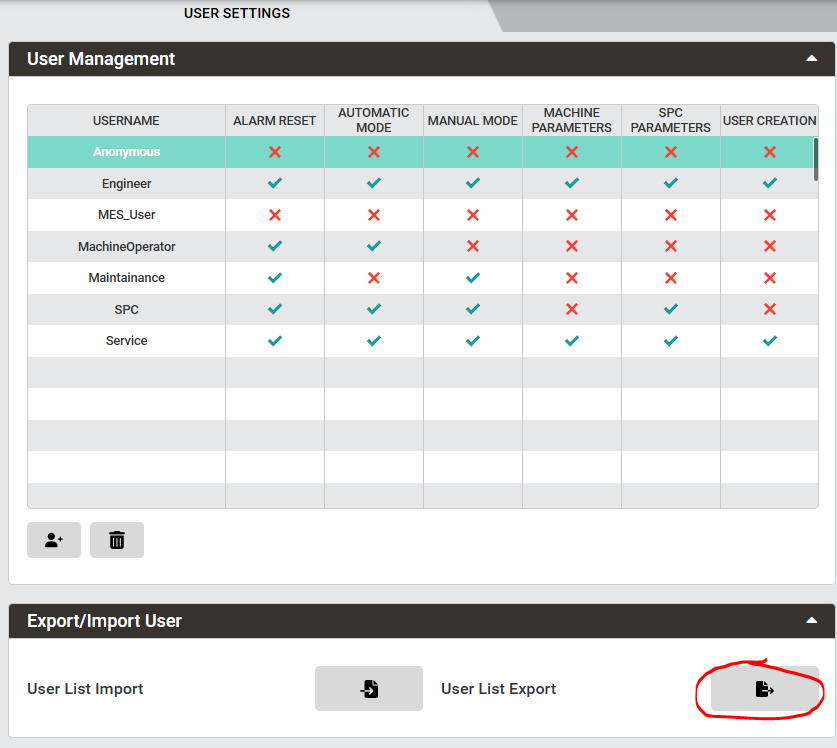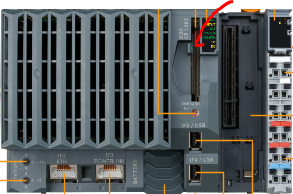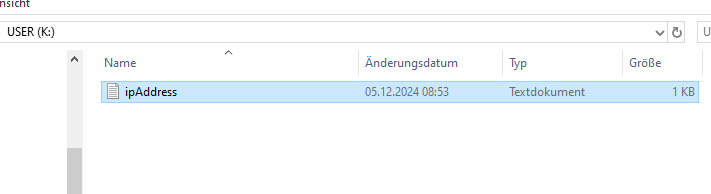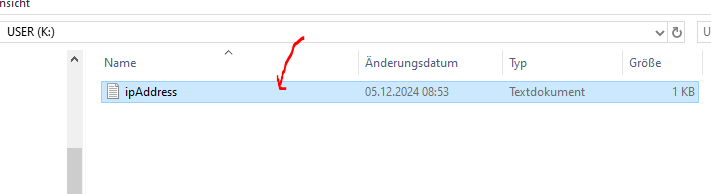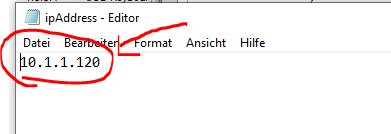Firmware installation (Automized)
Follow the appropriate steps to install and/or update the firmware:
Firmware general installation
- Initial installation
- Download new release software version from woojin.help or request it from service engineer
- Open Runtime Utility Center (RUC)
-
- Click “Open project” from the menu above and select the software released project downloaded at step 2
- Connect CFast card to PC with CF adapter
- Click “Perform offline installation” from the menu to generate the data on the CFast card
- Click “Install” to proceed
- A warning dialog box will be displayed. All data on the memory media is erase when new installation is generated!!!
- Choose “Yes” and wait for the installation to be completed.
- Connect the CFast card to the X20CPU
Generate update project package
- Select “Generate Project Installation Package” from Project -> Project Installation on the Automation Studio menu
- Click on “Installation Settings” button
-
- On the “Advanced Installation Settings” dialog section select “Force reboot” check box and then click “OK”
- Click “Generate project installation package” and wait untill the generation installation package is finished.
Software update installation
- Download update file from server
- Copy firmware update files to
- USB and plug it to the Panel
-

- or C:\Config (local directory)
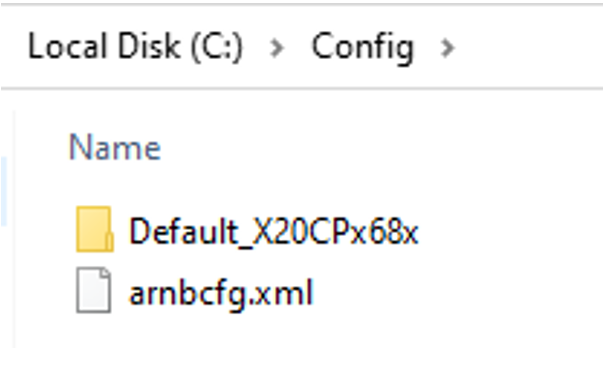
- Start the update
- On the Visualisation go to “General” fix page and scroll to bottom
- On the “Software Update” section select location of the update file
- Click “Update” button
- Process of updating starts and the steps described below are automatically executed:
- Save FIX data
- Save REC data
- Save recovery data
- Start update installation
- Reboot PLC after installation complete
- Load FIX data
- Load REC data
- Load recovery data
- Restore IP address
- Reboot PLC
- Update done
Firmware installation (CFast card generation)
Installation Requirements:
- PC with B&R Runtime Center installed
- Installation file
- CFast card (only if safe backup required)
- CFast Card reader
The CFast card must not be removed during operation mode
Follow the steps below to update firmware:
- Go to “Recipe data” page
-
- Give some name and save the recepy data.
- Save fix data and alarm data as well.
- Save user list going to “User Settings” page and click the button from “User List Export”
- Switch off machine using the main switch
- Remove Compact Flash from X20CPU
-
- Connect Compact Flash card to PC with CF adapter
- Copy ipAddress.txt file from USER(K:) partition to a local folder on your C:\ drive.
- After update the software, the ipAddress.txt file will be lost!
- Install new software on application storage
- Download new release software version from woojin.help or request it from service engineer
- Open the downloaded project from step 11. with the Runtime Utility Center (RUC)
- Click “Perform offline installation” to install all the packages on the CFast Card
- Click “Install” to proceed
- A warning dialog box will be displayed. Choose “Yes” and wait for the installation to be completed.
- After the installation package is finished put back ipAddress.txt file to Compact Flash (“USER K:” partition) with the correct IP Address
- Plug in back the Compact Flash card to X20CPU
- Switch on again the machine
- During the booting up of the application, IP address will be taked from the ipAddress.txt file
- In case the ipAddress.txt will not be found it will automatically be created and ajusted with the default IP address that was configured in the software application
- After the visualisation was loaded you have to load fix data, recipe data, alarm data and user data ( which you saved before on the step 1. )
- After loading all the data from step 16, a new restart is required!